Tap Forms – Organizer Database App for Mac, iPhone, and iPad › Forums › Using Tap Forms › Add to Pick List with Combo Box?
Tagged: pick lists combobox
- This topic has 12 replies, 4 voices, and was last updated 4 years, 8 months ago by
Brendan.
-
AuthorPosts
-
July 9, 2019 at 12:54 PM #35690
Steve CutchenParticipantI’m considering using Tap Forms to design a recipe database. I’d like to have a pick list of ingredients that I select with combo boxes on a layout so they will auto-complete. But I’m not sure how Tap Forms will handle an ingredient that is not currently in the list. Ideally, if no match is found, I’d like the new ingredient to be added to the list. Will a combo box do this? Maybe if I type into a combo box, there’s no match, but then, with the new ingredient typed in I click on something to add the contents to the pick list? Maybe with a script? Is there a better way to do this functionality?
I need this functionality with more than just the ingredient field. The concept is to prevent duplicates and to ease data entry. Other fields where I’d use this include the recipe source, ingredient measurement title, recipe category, and cuisine type.
July 9, 2019 at 9:43 PM #35693
BrendanKeymasterHi Steve,
You can just enable the “Use Auto-Complete” option on your field and Tap Forms will do that for you. No Pick List required.
Thanks,
Brendan
July 9, 2019 at 10:01 PM #35695
Steve CutchenParticipantThanks for the quick reply, Brenden,
I’m confused, though. Without a pick list, where would the collection of possible ingredient names be held? I want to auto-complete from a curated list so that I don’t end up with multiple entries for what is effectively the same thing. Here’s just a small example of what would be in the list:
brown rice
brown soybean paste
brown sugar
brownie mix
browning and seasoning sauce
Brussels sprouts
bucatini pasta
buffalo mozzarella
bulb fennel
bulk mild Italian sausage
bulk spicy Italian sausage
Burgers
Buscuit Dough
butter
butter beans
butter flavored shortening
Butter Frosting
butter lettuce
butter or olive oil
butter pecan cake mix
butter pecan ice cream
buttermilk
buttermilk biscuits
buttermilk dressing
Buttermilk-Lime Dressing
butternut squashJuly 10, 2019 at 12:06 AM #35699
BrendanKeymasterThe Auto-Complete list comes from that field from other records. Basically everything you’ve typed into other records will be displayed to you as you type into the field.
You could also just use the Single Value popover Pick List option instead. There’s a search field on it plus you can add values to the Pick List right there by typing in a value and pressing the + button on it.
July 10, 2019 at 6:35 AM #35701
Steve CutchenParticipantExcellent. Thanks!
July 10, 2019 at 8:36 AM #35702
RonParticipantIf I use a pick list using the values from a field I don’t see a + button to add values that do not currently exist. If I enter a value in the field w/o using the pick list it will then be added to the pick list. Is this the expected behaviour?
July 10, 2019 at 9:53 AM #35703
BrendanKeymasterHi Ron,
So you’re using the same field to get the values as the field you’ve attached the Pick List to? If so, then probably. The code behind the + button expects to be adding to a static list of Pick List values and not adding to the field itself. You could switch to the Auto-Complete functionality if you like. As you start typing, Tap Forms will filter the list of possible values and anything not in the list will of course automatically be added for the next time.
Thanks,
Brendan
July 10, 2019 at 10:08 AM #35704
Steve CutchenParticipantHere’s what I think I understand… is this correct?
There are two ways to create auto-complete functionality;
1. a pick list with a Combo Box style, where the list is explicit and editable, and
2. a text field type configured with the “use auto-complete” field property, where the list is implicit and consists of all of the values entered into that field in all the the various database records so far.If I’m using the first option and I want to add something that’s not in the database yet, I have to edit the list and add it. (Also, I could have values in the pick list that I’ve never yet selected for a record. But it’s there and will show up if I ever do.)
If I’m using the second option and I want to add something that’s not in the database yet, I type it in. Once it’s entered, I hit the “+” key and that field in that record takes the value that I’ve typed to that point, without anything additional from a potential auto-complete. (For this case, the only things in the list, the only suggestions for auto-complete, are the values I’ve entered for that field in the database. I don’t have the option of preconfiguring all of the suggestions I want.)
Now, that I’ve typed the new value into a record, if I want to enter it a second time, it will be part of the auto-complete collection of values.
July 11, 2019 at 7:13 AM #35878
RonParticipantDue to a bug auto-complete does not enter the selected value into the field when using the iOS version of TF.
July 11, 2019 at 5:32 PM #35881
BrendanKeymasterRon, ya, that’s just on the iPad version at the moment. I have a fix in the next update.
July 11, 2019 at 5:33 PM #35882
BrendanKeymasterSteve, yes you have that all correct.
July 12, 2019 at 1:31 AM #35889
Sam MoffattParticipantBefore autocomplete was a thing, I used to use a pick list combo box configured to point to the same field as a workaround. This meant that as I added items to the field that the pick list would generally update and new items would appear.
That said, I think these are bugged right now. This used to update properly but right now it doesn’t feel like it’s working properly. I took a quick video of some of the quirks I saw and then created a brand new document, new form, renamed the first field to be “Title”, created two documents (Title 1 and Title 2), set up a pick list combo box based on those that field, added a new record (Title 3) and it never shows up. I did this to eliminate sync as a potential source of problems.
Bugs noted:
- In creating a brand new pick list from field, the field name popup doesn’t populate properly.
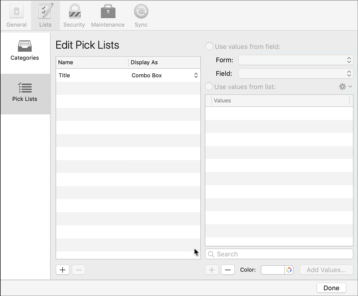
- If I have a list of items already, delete all doesn’t seem to work properly.
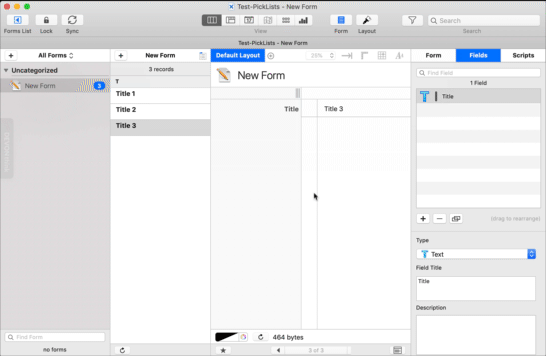
- If I use the manual delete, that works however if I then flip that same pick list back to being field based, it remembers the old values and doesn’t include newly created records.
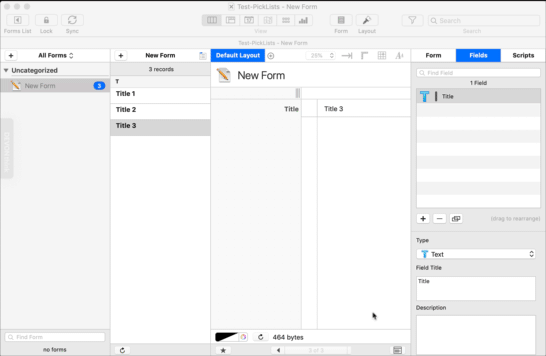
- If I create a new pick list, it does pick up the newly created records though.
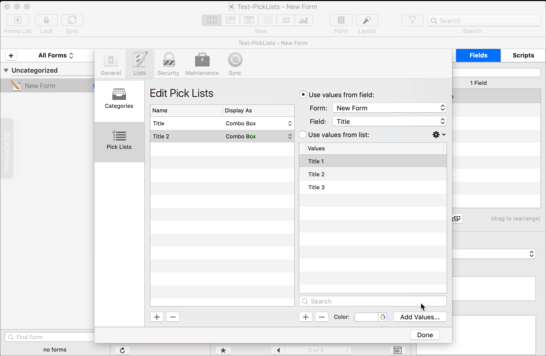
Attachments:
You must be logged in to view attached files.August 17, 2019 at 1:11 PM #36359
BrendanKeymasterI’ve fixed this issue for the next update.
It was an issue with the Delete All Values option in the tool menu. If you selected the values themselves and pressed the Delete key on your keyboard, you would be prompted to delete the selected values and it would work.
Now I just select all the values when you select the Delete All Values option and then prompt you to make sure you want to delete them all. So it’s the same code path now, just one automatically selects all values for you and the other is based on whatever values you had selected.
- In creating a brand new pick list from field, the field name popup doesn’t populate properly.
-
AuthorPosts
You must be logged in to reply to this topic.